Elevating Short-Form Video Creation through Collaborative Scripting
The digital landscape has witnessed a surge in short-form video content on platforms like TikTok and Instagram Reels, making a lasting impact within...
2 min read
Karolína Hejlová
:
Nov 10, 2020 11:01:37 AM
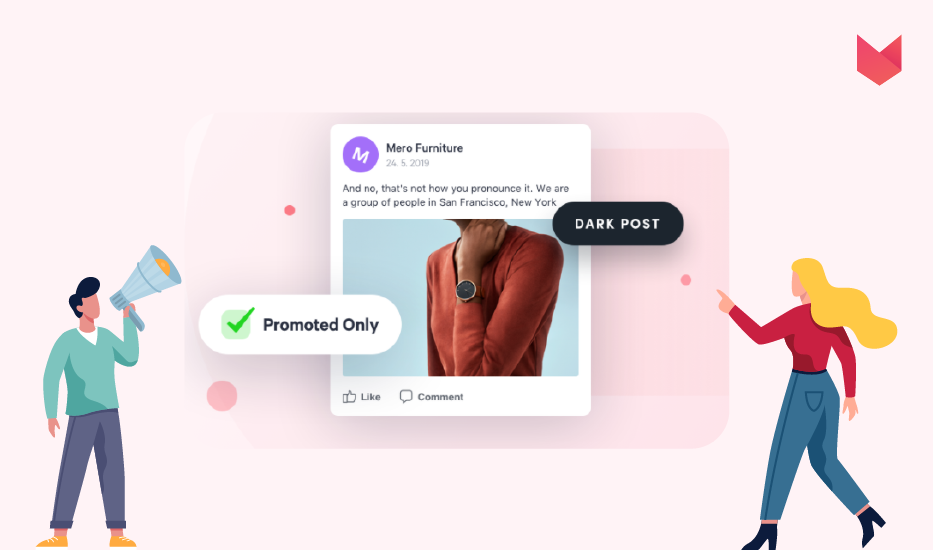
Facebook Ads are an essential part of any social media marketing activity. This content, highly targeted, and designed to the last detail to catch the right audience’s attention, brings well-deserved results. Newly, you can create them, next to regular posts, in your Social Media Scheduler and later process them in the Facebook Ads Manager. How and where do you find your dark posts? Let’s have a look at it.
A dark post is a post published to Facebook, but it is not visible on your Page Timeline. Instead, it’s targeted at a specific audience. That gives you a unique opportunity to deliver customized content to desired users.
To do so, you need to create such an “existent/nonexistent” post (aka Schrödinger post) in the Facebook Ads Manager. Or at least you had to. Newly, you can prepare it also right in your Social Media Scheduler in ZoomSphere. And it’s ridiculously easy.
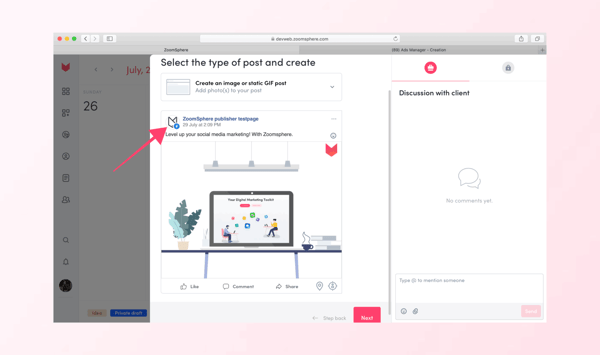
Start creating a post just as you are used to – choose the page (it works only for Facebook pages) and post format, add the visuals, write in your copy, and continue to the post information section.
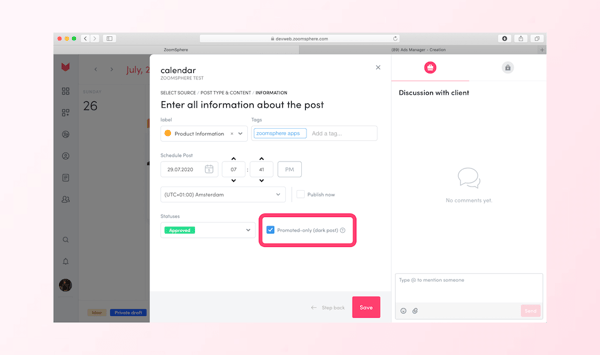
Here you can choose (besides label, tags etc) a new option “Promoted-only”. When ticking off this option together with Approved status, your post won’t be truly published, however you can copy the post ID and work with it further in the Ads Manager.
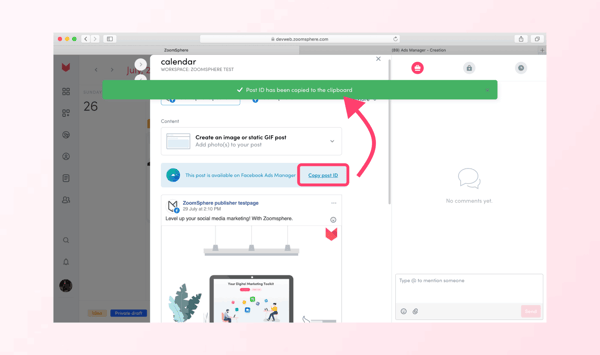
The post will be automatically “saved” in the Ads Manager, and you will find it at the end of the process of creating new ads. Simply copy the post ID when creating New Ad Identity, choose Existing Post, and Enter Post ID. And you are done!
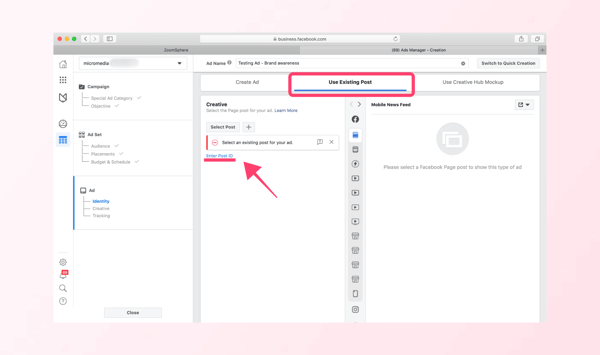
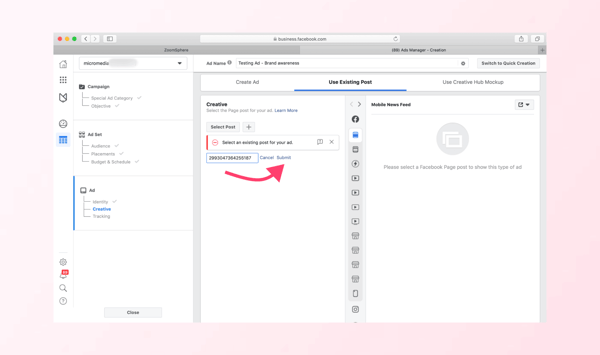
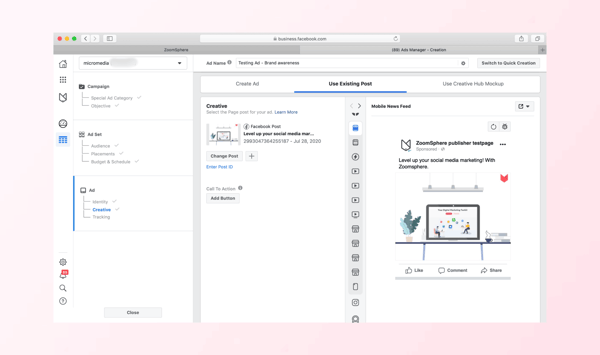
You don’t need to leave your social media management tool to create a dark post anymore, just process it as the others. ZoomSphere Scheduler supports dark posts only for Facebook, and you can create any post format apart from photo albums.
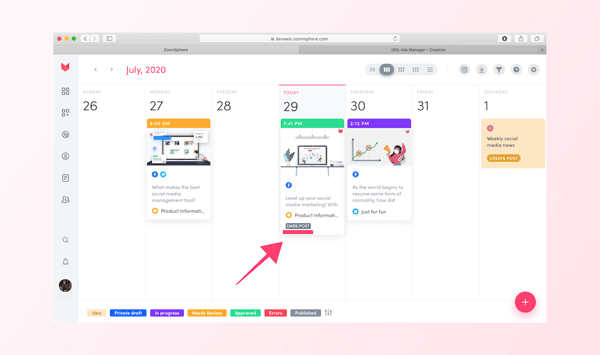
To easily recognize dark posts from normal posts, you’ll have a note saying “Dark Post” in the bottom of those posts cards. The posts are also separated in Analytics App, where you find them in the Page Posts section called “Page Ads Posts”.
We don’t need to tell you about the importance of paid content on social media nowadays. But it’s always good to think first and pay later. Prepare your full and complex communication in the social media calendar and distribute it to all the right places as your strategy goes. ZoomSphere will have your back every time!
The digital landscape has witnessed a surge in short-form video content on platforms like TikTok and Instagram Reels, making a lasting impact within...
In the dynamic world of social media marketing, the relationship between agencies and clients thrives on a foundation of transparency. It’s a conduit...
Digital marketing has grown 30% faster than other sectors of marketing (according to Social Media College). If you’re wondering why that is, I blame...