Elevating Short-Form Video Creation through Collaborative Scripting
The digital landscape has witnessed a surge in short-form video content on platforms like TikTok and Instagram Reels, making a lasting impact within...
3 min read
Michaela Sabino
:
Jun 23, 2021 3:23:01 PM
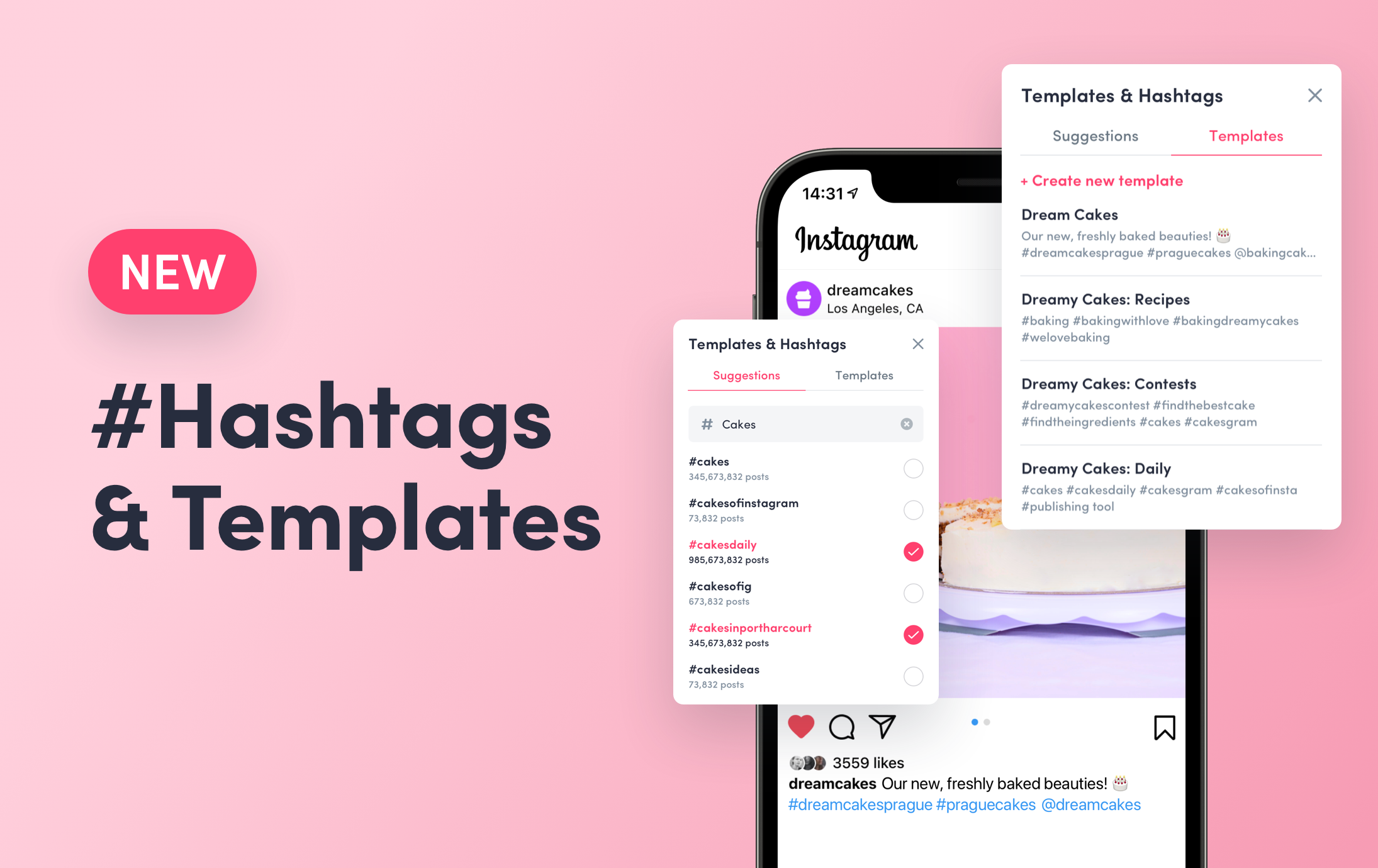

Prepare and organize your texts and hashtags, so you can quickly add them to your posts when scheduling.
ZoomSphere has two new exciting features: Templates and Hashtag Suggestions. They both are incredibly useful and even more so together – Hashtag Suggestions help you find relevant hashtags for your posts and thanks to Templates you save a lot of time. Both features are available in the ZoomSphere Scheduler app for all users.
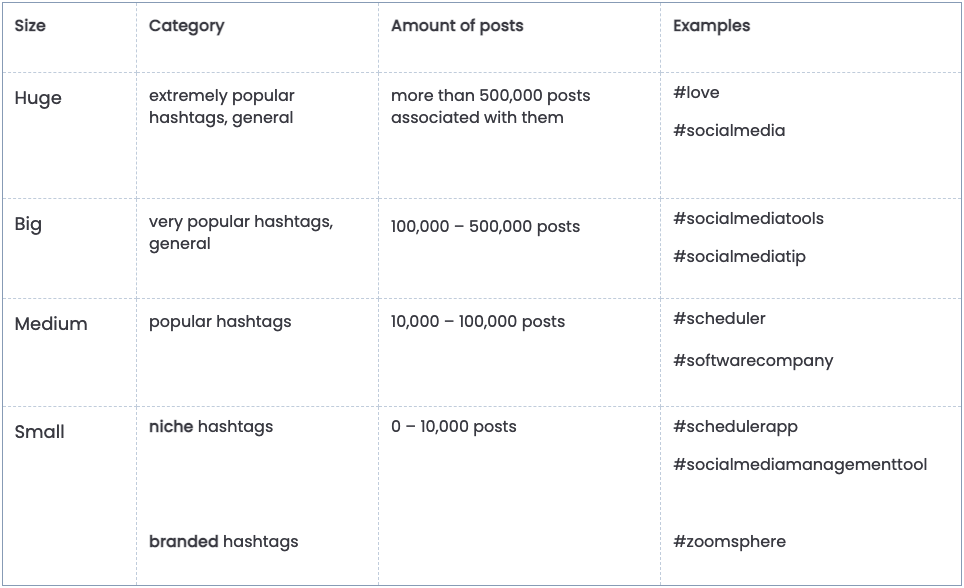
👉 It seems that it's good to use few hashtags from each category. The smaller hashtag, the less competition, which also means more chances to be discovered: for example being featured in the "top 9" or found amongst the hashtag page. People can also follow hashtags on Instagram, which means they could see your hashtagged post in their feed even if they don’t follow you.
👉 You can use a few of those extremely and very popular hashtags, but it's not recommended to use too many, because the post is "lost" within seconds after posting. Medium size hashtags are a good way to go in any amount.
👉 Small size hashtags are more specific and guarantee much less competition (but also they are not so frequently seen). It can be community or niche hashtags, the ones that are very targeted to what your audience might be looking for and what is closely associated with your business.
👉 Don't forget about branded hashtags – used specifically for your brand, campaigns and contests.
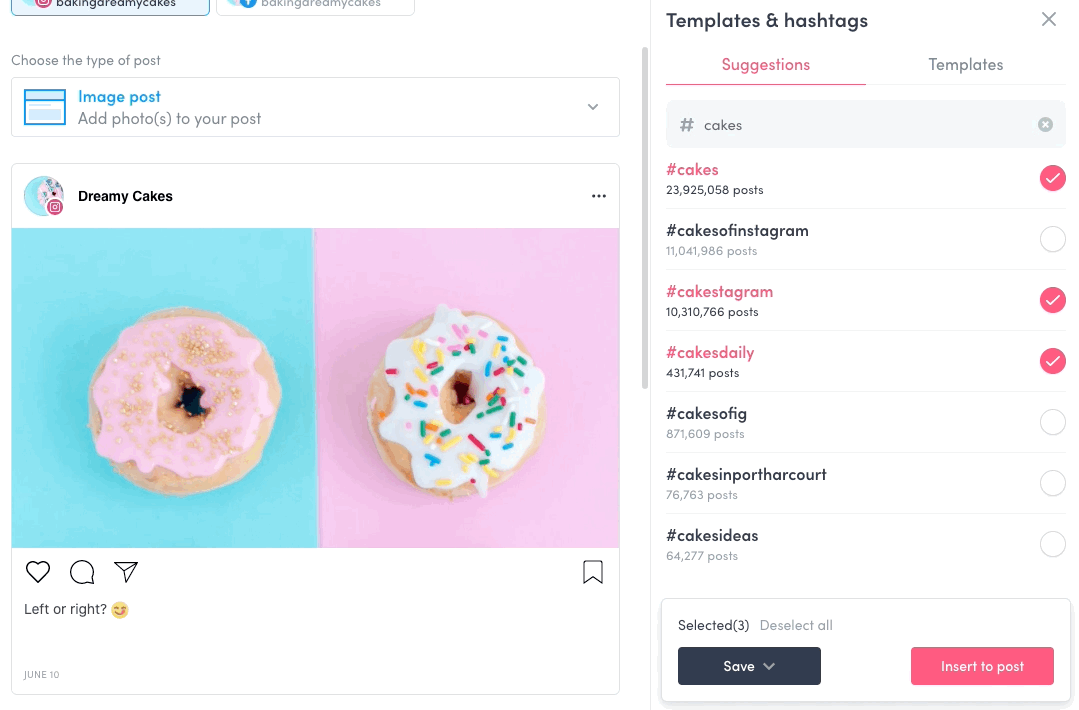
👉 You can use thirty hashtags for each Instagram post. There are many opinions on how many you should or shouldn't use. The amount depends only on what you want to achieve – you will probably add less if you don't want to look spammy, nevertheless, if you are growing your account, you will probably use all thirty.
👉 One thing you should remember is not to repeat the same hashtags (especially if you use all thirty of them) over and over again. Instagram can mark this activity as suspicious. So, mix it up!

Once you start creating a post, click inside the text field and a bar with Templates & hashtags, Emojis and Location will show up. Once you click Templates & Hashtags, the panel will open on the right.

Simply search and find relevant hashtags in ZoomSphere by typing in any keyword and hitting Enter. For example, if you type "socialmedia", ZoomSphere will suggest and show related hashtags and how many posts with this hashtag exist on Instagram.
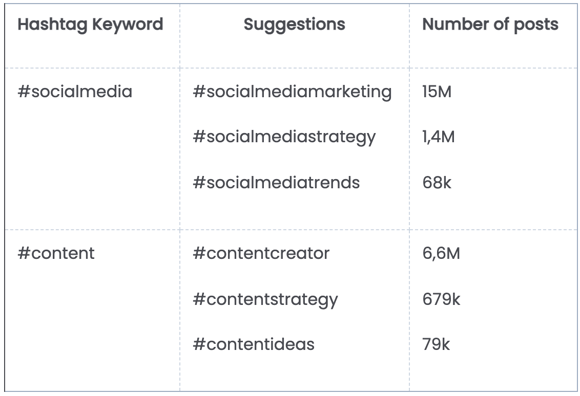
You can select any hashtags from the list for the keyword you have entered and choose what you want to do next:



Templates with hashtags, tags, texts, emojis
Drafts of specific post structures, for example:
News Alert posts
Contest posts
Campaign posts
Or, mix it all up. Anything you need.

You can create multiple hashtag lists based on your frequently used hashtag categories, or create templates based on topic, theme, brand, client etc.
👉 Templates are synchronised for all users in a workspace – cooperate with your teammates and share templates.
👉 Templates are shared for all social media profiles in ZoomSphere – it allows you to save everything just once, even if different social media platforms are used for one brand.
👉 Templates are sorted by name, but to make it easier, newly created templates will be displayed on the top.
👉 You can edit the text and title of templates.
👉 You can delete a template.
👉 Click on the hashtag and get redirected to the hashtag page on Instagram.
Open the Templates & Hashtags panel, select Templates and click Insert to post.

Open the Templates & hashtags panel, select Templates and click Create new template.

If you want to edit your template, you can do so by clicking Edit on the right side of the template. Do the changes and it will be automatically saved, which is indicated by "✔️ Saved" at the top-right corner.
If you want to delete a template, click Edit on the template, scroll down and click the Bin icon at the bottom.

The digital landscape has witnessed a surge in short-form video content on platforms like TikTok and Instagram Reels, making a lasting impact within...
In the dynamic world of social media marketing, the relationship between agencies and clients thrives on a foundation of transparency. It’s a conduit...
Digital marketing has grown 30% faster than other sectors of marketing (according to Social Media College). If you’re wondering why that is, I blame...