Elevating Short-Form Video Creation through Collaborative Scripting
The digital landscape has witnessed a surge in short-form video content on platforms like TikTok and Instagram Reels, making a lasting impact within...
3 min read
Karolína Hejlová
:
Nov 6, 2020 8:49:41 PM
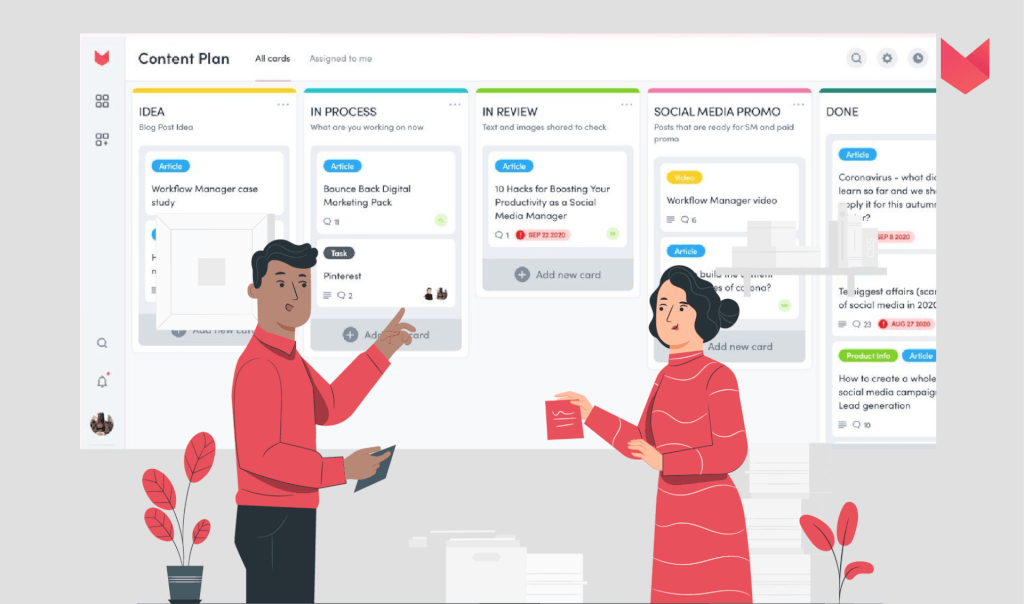
Sometimes the best idea is a side product of solving a bigger problem. We needed a tool to organize projects within ZoomSphere team, and as we didn’t find anything we would be truly happy with, we decided to create our own tool. Let me explain why we love it so much, how it helps us everyday and how to start using it yourself!
Our team believes in simplicity. When things are too complicated, you get distracted and lose focus. And jumping from one tool to another can be distracting (especially when you oscillate between social media platforms too 😃). This was our motivation to create an all-in-one social media management tool for everybody and built on our own experience and needs.
Besides the social media must-haves such as Scheduler, Analytics, or Community Management, we found another tool that would connect our whole team (even the dev guys!). And that’s the story of the Workflow Manager App.
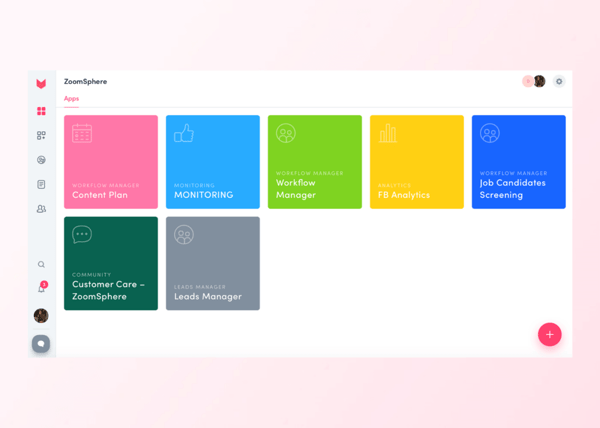
The app is using a proven kanban layout with an unlimited number of columns and cards. To guarantee the best productivity, you can organize any project here, delegate each task, and track your progress.
The sky is a limit here, and you can use the Workflow Manager literally for anything. Create a content plan for editors and graphics, blog calendar, development roadmap, bug reporting, team vacations, etc. I’ll show you our most favorite use cases later in this article.
But now, how to set things up? Let’s go through it step by step:
1. Go to the ZoomSphere App Store and activate/purchase the app. To give you the time to get used to the Workflow Manager and discover all its features, we offer all users a free six-month trial.
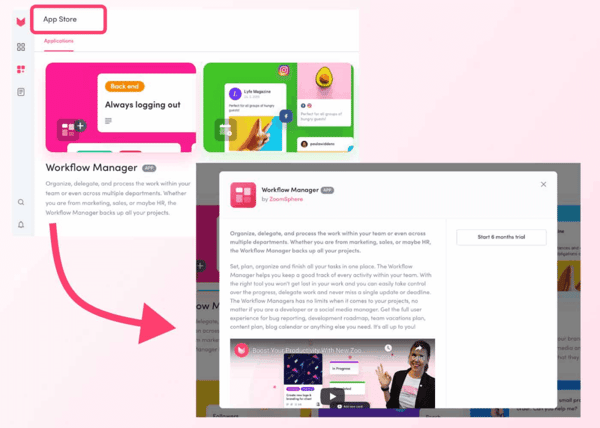
2. Once you purchase the app, you can install it in all of your workspaces. The number of created Workflow Managers in your account is unlimited. (You can go crazy with them as much as you like).
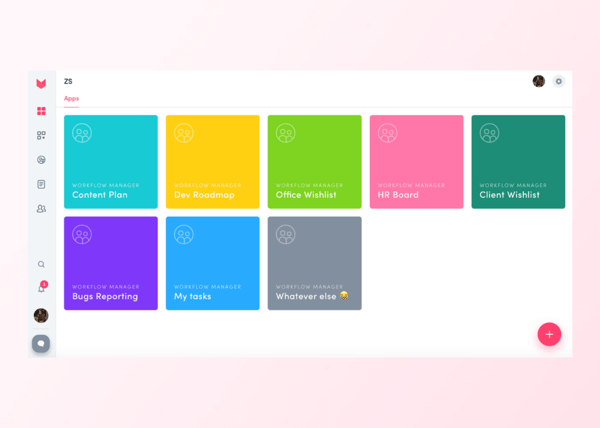
3. Open the installed Workflow Manager, where you find a preset of the columns and cards to guide you a little bit. You can start using them or create your system – edit the existing columns, add new ones, and fill them with cards. Everything is fully customizable:
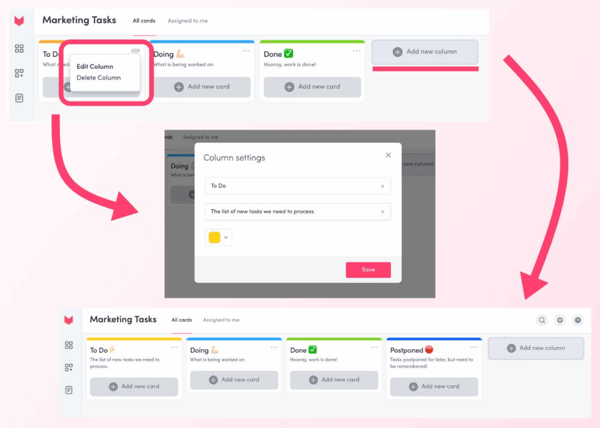
4. Click on the card and jump into its details. There are:
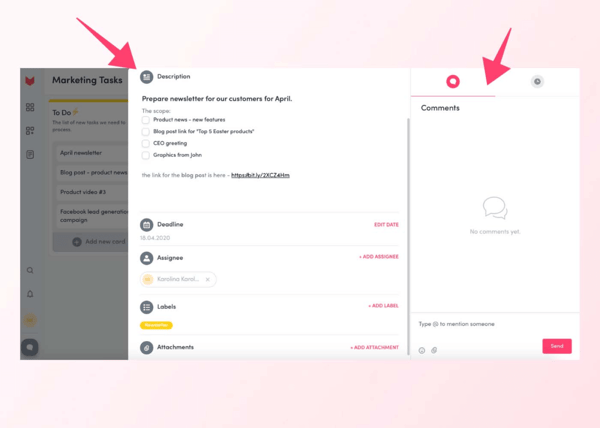
My (personally) favorite use case of the Workflow Manager is, without question, a content plan. As a social media manager or content specialist, you need your content to share everything online. Usually, you need a whole team to write blog articles, take photos, or shoot videos.
Invite all those people to the Workflow Manager, and create columns like Idea, In Process, In Review, Social Media Promo, Done, On Hold, and similar. Then bring in the content ideas you need to turn into reality.
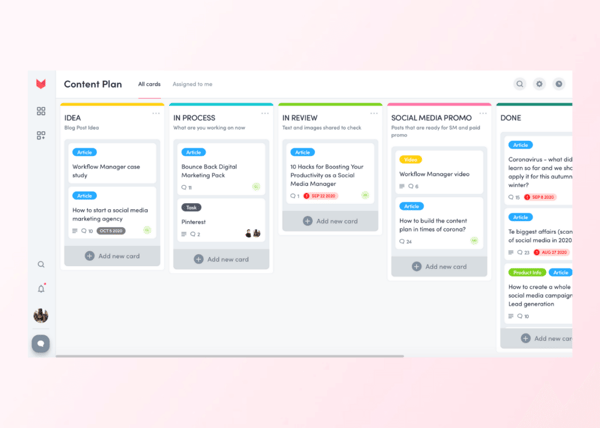
The labels help you mark the different formats, you can assign colleagues to concrete tasks, set the deadline, or filter cards assigned to you.
Do you remember when you had a great idea to improve your work, office, or product? No? Sure, you probably didn’t have the right place to “store” your brilliant ideas! Neither did we, but we started to use the Workflow Manager for those cases.
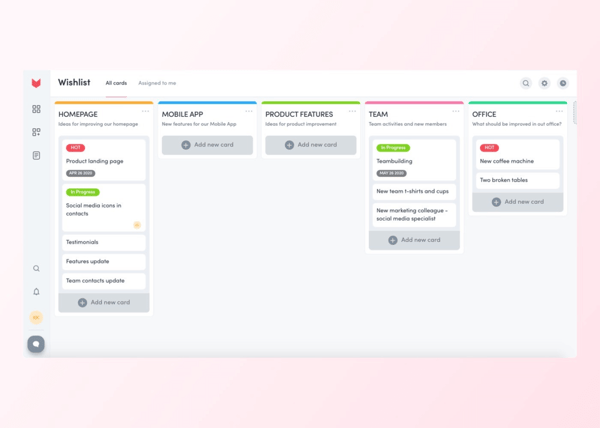
Usually, we add wishes from you, our customers, to add or change something in our product – ZoomSphere. But it is also good to write down an idea that improves our lives in the office, come up with the next team-building, or ask our office manager for new business cards.
Besides that, we found another interesting form of Wishlist among you – sharing content ideas between an agency and its clients. Imagine a space where your client can write any idea and suggestion for their social media without endless email threads.
This one probably fits better with the brands and businesses to keep track of potential clients. Turn the Workflow Manager into a client’s road – from the first contact till signing the contract. Each column can represent a different phase of the process giving you the perfect track of every step.
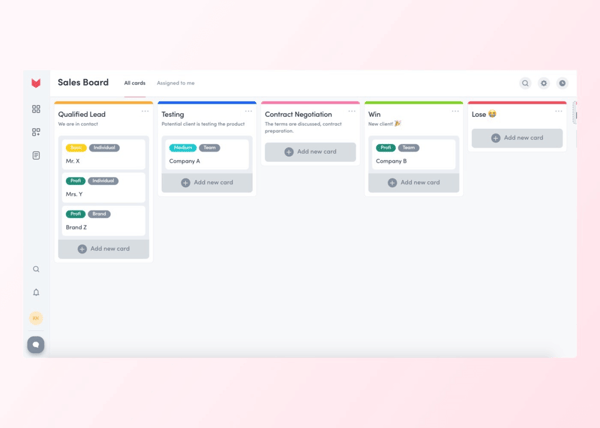
You can assign your colleagues to take care of new potential clients, contact the client right in time (when he or she jumps in the right column) or let your boss see how successful your team is.
Besides that, it is a perfect place to store all your contracts and important documents, right there in the card for each client.
And lastly, something for your development team, the Bugs dashboard. As a technological company, we use this one a lot, there is always something to improve, and once we spot a mistake or a bug, we report it in the Workflow Manager, and our boys start working on it.
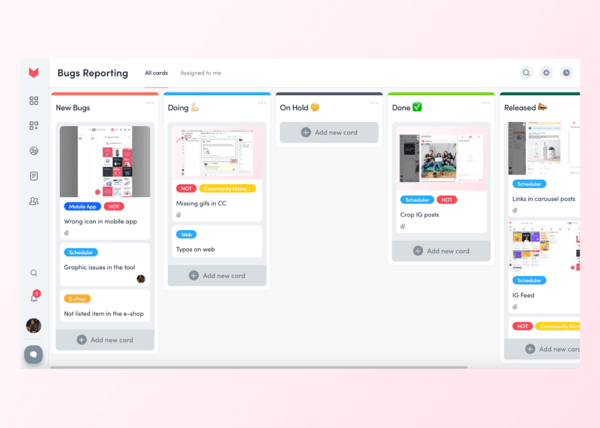
But it can be super beneficial, for example, for your e-shop, website, or WordPress. Once there is something needed to be done, changed, or fixed, simply write it in, assign and fix.
P.S. Pssst, but of course, we all use it to organize our daily tasks 😀
The Workflow Manager is a tool whose final shape depends entirely on you and your needs and projects. So give it a try, the first month is a free trial, so you can make your own decision. I am excited to hear more use cases you will come up with!
The digital landscape has witnessed a surge in short-form video content on platforms like TikTok and Instagram Reels, making a lasting impact within...
In the dynamic world of social media marketing, the relationship between agencies and clients thrives on a foundation of transparency. It’s a conduit...
Digital marketing has grown 30% faster than other sectors of marketing (according to Social Media College). If you’re wondering why that is, I blame...