
Prepare and organize your texts and hashtags, so you can quickly add them to your posts when scheduling.
ZoomSphere has two new exciting features: Templates and Hashtag Suggestions . They both are incredibly useful and even more so together – Hashtag Suggestions help you find relevant hashtags for your posts and thanks to Templates you save a lot of time. Both features are available in the ZoomSphere Scheduler app for all users.
Hashtag Suggestions

Once you start creating a post, click inside the text field and a bar with Templates & hashtags, Emojis and Location will show up. Once you click Templates & Hashtags, the panel will open on the right.
-1.png?width=720&name=image+(44)-1.png)
Simply search and find relevant hashtags in ZoomSphere by typing in any keyword and hitting Enter. For example, if you type "socialmedia", ZoomSphere will suggest and show related hashtags and how many posts with this hashtag exist on Instagram.
You can select any hashtags from the list for the keyword you have entered and choose what you want to do next:
-
Save to an Existing/New Template

-
Insert Hashtags Directly to the Post

Templates

You can create:
-
Templates with hashtags, tags, texts, emojis
-
Drafts of specific post structures, for example:
-
News Alert posts
-
Contest posts
-
Campaign posts
-
-
Or, mix it all up. Anything you need.

You can create multiple hashtag lists based on your frequently used hashtag categories, or create templates based on topic, theme, brand, client etc.
Key Features
👉 Templates are synchronised for all users in a workspace – cooperate with your teammates and share templates.
👉 Templates are shared for all social media profiles in ZoomSphere – it allows you to save everything just once, even if different social media platforms are used for one brand.
👉 Templates are sorted by name, but to make it easier, newly created templates will be displayed on the top.
👉 You can edit the text and title of templates.
👉 You can delete a template.
👉 Click on the hashtag and get redirected to the hashtag page on Instagram.
How to Use Templates
-
Insert Template Directly to the Post
Open the Templates & Hashtags panel, select Templates and click Insert to post.

-
Create New Templates
Open the Templates & hashtags panel, select Templates and click Create new template.

-
Edit Existing Template
If you want to edit your template, you can do so by clicking Edit on the right side of the template. Do the changes and it will be automatically saved, which is indicated by "✔️ Saved" at the top-right corner.
If you want to delete a template, click Edit on the template, scroll down and click the Bin icon at the bottom.
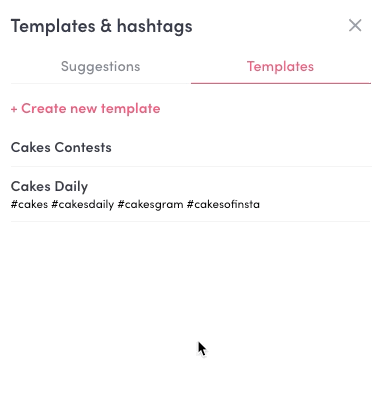
What else is new?
How to create ideal buyer personas
Based on data and research, buyer personas are semi-fictitious representations of your ideal consumers. They assist you in focusing your efforts on...
Instagram Predictions for 2022
Instagram communities are a gold mine from a commercial standpoint. Until recently, marketers had never been able to interact with their target...