Elevating Short-Form Video Creation through Collaborative Scripting
The digital landscape has witnessed a surge in short-form video content on platforms like TikTok and Instagram Reels, making a lasting impact within...
1 min read
Michaela Sabino
:
Dec 22, 2021 3:31:07 PM
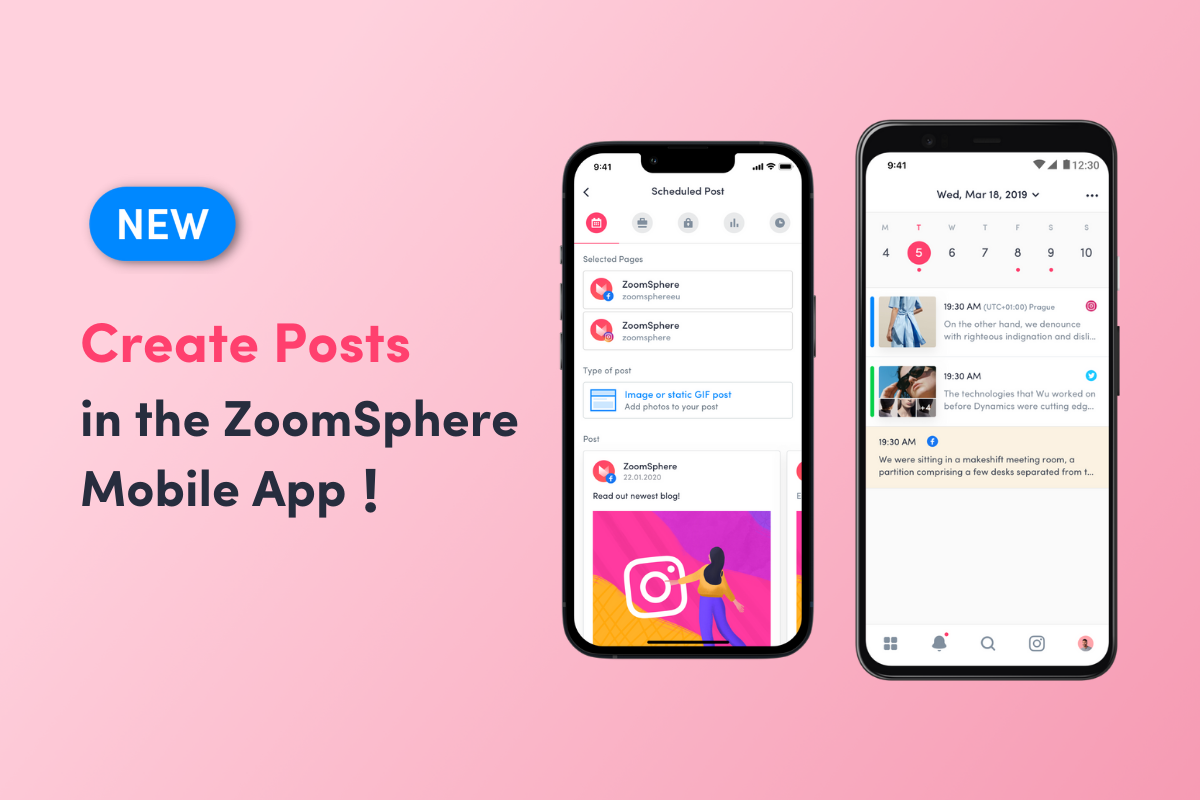
You can stay updated with your work in ZoomSphere even without access to your computer – get push notifications, see calendars, leave comments, approve and publish right away. That's old news. But now there's a new update: you can also create and edit posts right there in the mobile app!
The mobile app is available for your smartphone on Google Play and App Store.
Start the app on your smartphone. Open a Scheduler app and click the create-post button in the bottom right.
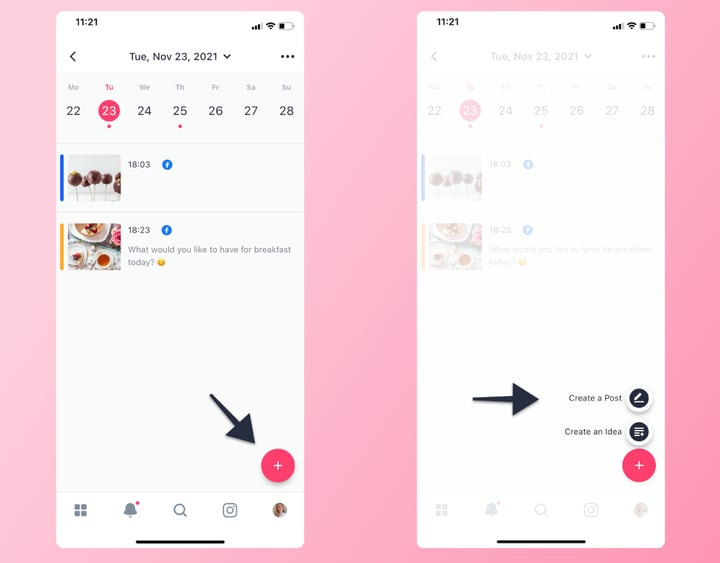
Select Pages you want to create the post for, choose the post type, and hit Done.
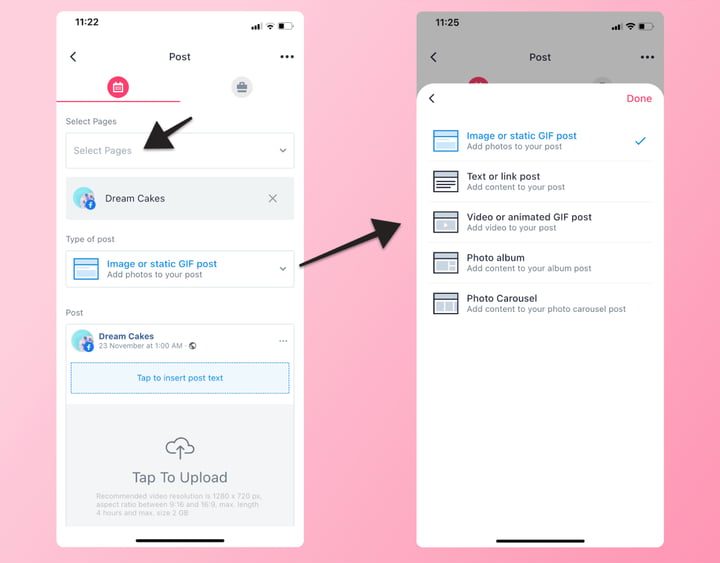
Now it's time to add the text, just tap the blue area. You also have the option to use Templates & Hashtags like on the desktop.
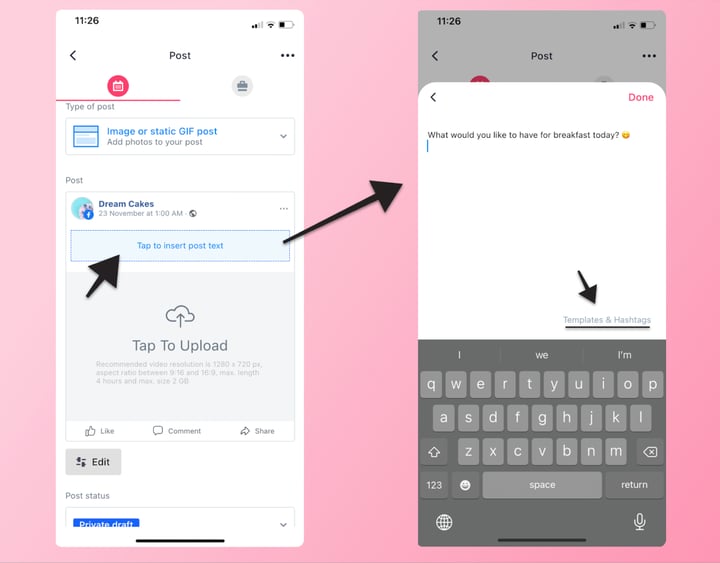
You can either save your selection from Suggestions or insert it into the post. The same applies to Templates.
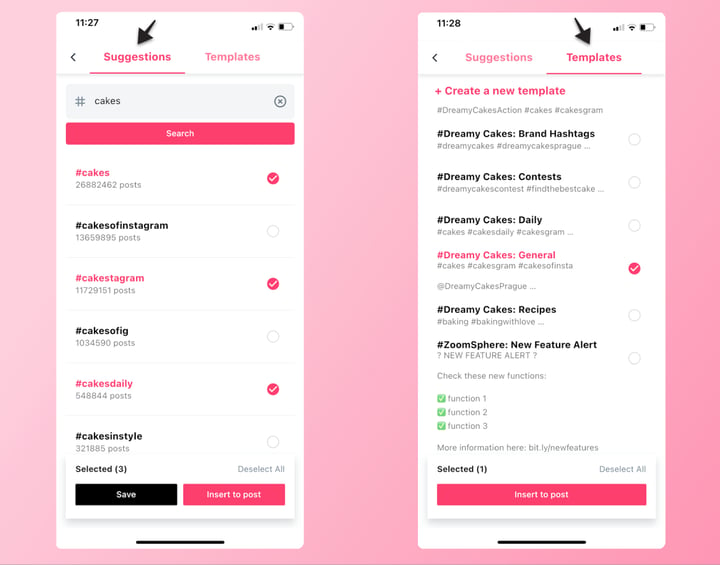
Now, tap to upload your images/video from the camera or your gallery. Once you are happy with the selection, hit Add.
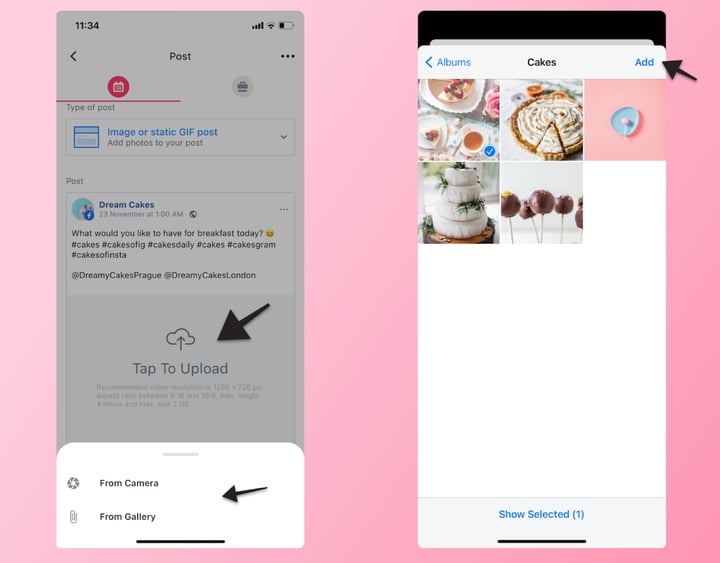
If you want to edit something, click the Edit button:
edit post text,
upload a new image or replace the current one,
download your media,
use targeting or check-in.
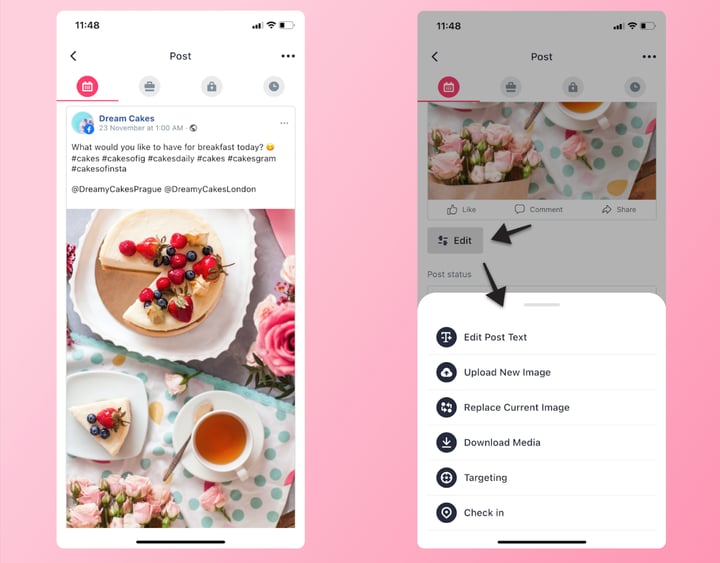
Choose the status of the post, add labels and tags.
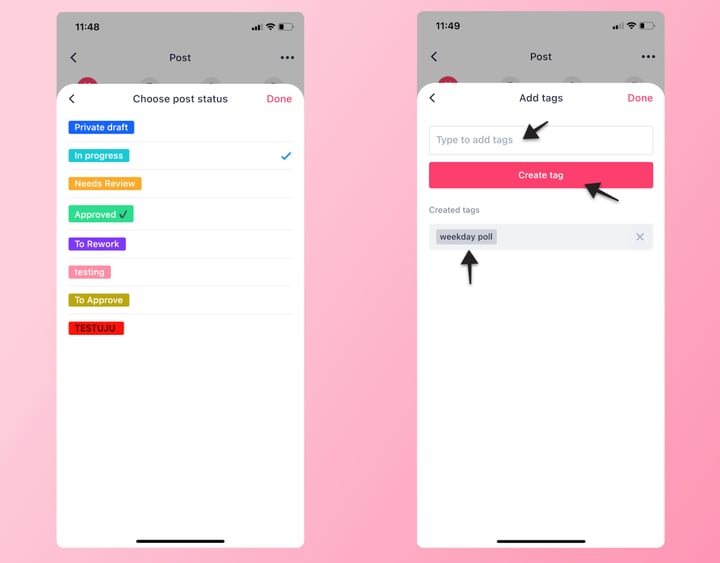
Select a date and time for publishing, or tap Publish now option to publish the post immediately. Then, hit Save / Publish now.
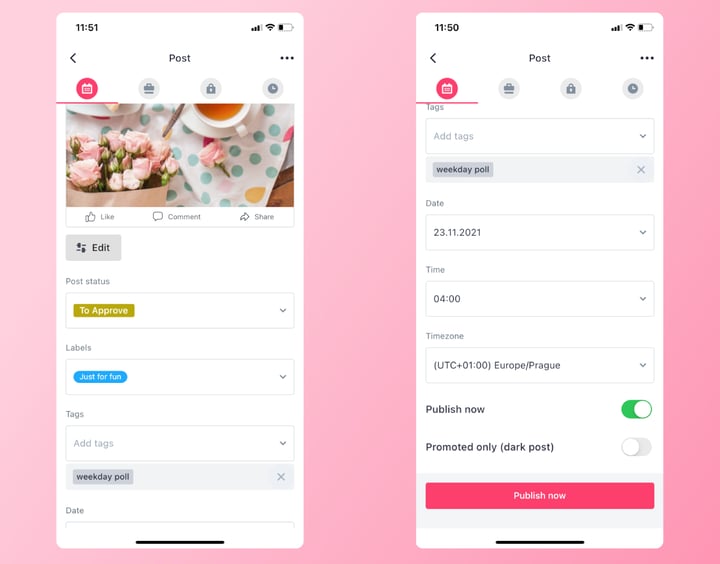
They will go live at their scheduled time. There's no need for any further action on your side.
|
|
Auto-Publish* |
Manual** |
|
Single Image and video |
✔️ |
|
|
Stories |
|
✔️ |
|
Reels |
|
✔️ |
|
IGTV |
|
✔️ |
* There are official requirements from Instagram for images and videos in order to be published automatically; more here.
** Manual publishing via the ZoomSphere mobile app. You'll receive a push notification when it's time to publish the post.
You can change your Name and Company Name in the main settings. Those two fields are visible when switching accounts.
The digital landscape has witnessed a surge in short-form video content on platforms like TikTok and Instagram Reels, making a lasting impact within...
In the dynamic world of social media marketing, the relationship between agencies and clients thrives on a foundation of transparency. It’s a conduit...
Digital marketing has grown 30% faster than other sectors of marketing (according to Social Media College). If you’re wondering why that is, I blame...